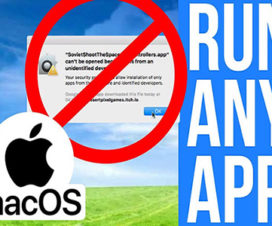What is Gatekeeper?
Gatekeeper is a security option feature of the macOS. It’s first introduced in OS X Mountain Lion.It is the best features for all macOS operating system user. Gatekeeper helps protect your Mac from Malware and other malicious software. But some time Gatekeeper need disable or temporarily disable. Here i am share how you easily enable or disable Gatekeeper.
Gatekeeper is disabled by default to stop being risked by putting in application from the third-party application. Therefore, it’s common to see an error like “App can’t be opened because it’s from an unidentified developer” or “App is not from the trusted Developer” when we start launching a new application. That’s mean you won’t run it and you need to turn off the Gatekeeper before running the program.
How You See Gatekeeper Disable/Enable?
If Anywhere option is hidden, GateKeeper is not disabled. You check easily Anywhere option under System Preferences –> Security & Privacy.
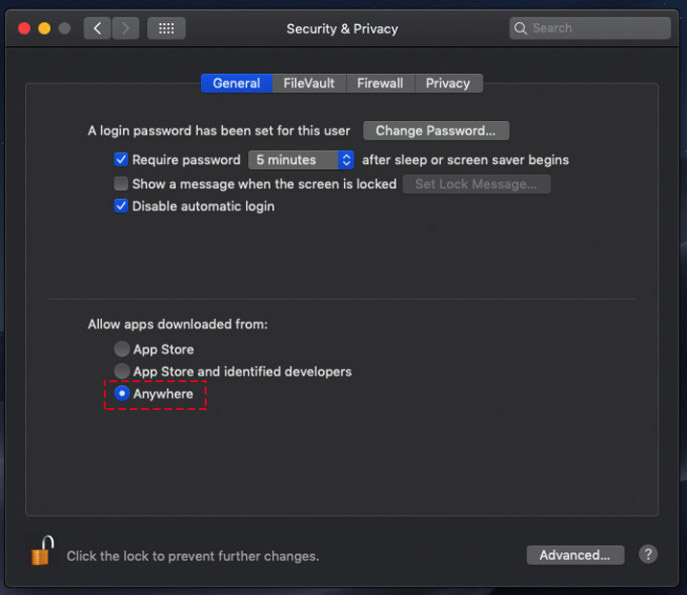
How To Disable Gatekeeper In MacOS?
Hey, here i share how you disbale Gatekeeper so just follow this simple guide.
- Close the app preferences and all the applications if there is any running in the background.
- Now go the to application list and open the Terminal
- In the terminal window paste this command and then Hit Enter
sudo spctl –master-disable
- It will then ask you to enter a password, simply enter your administrator password and again Hit Enter.
- That’s it Gatekeeper is now disabled and you can now run any application without face unidentical developer issue.
You can now change the settings of the Gatekeeper by yourself and select it according to your needs. So just need to open the System Preferences and then open the Security & Privacy.
Scroll down your mouse then you easily find disable gatekeeper option.

How To Enable Gatekeeper Mac OS?
If you went to enable the gatekeeper again just follow this simple guide.
- Close all the opened applications if any running in the background and also close system preference.
- Now open the Terminal from the Applications Manager.
- In the Terminal copy and paste this code and Hit Enter
sudo spctl –master-enable
- After that, it will again ask you to enter the password so enter it and press enter.
That’s it you have now successfully activated the Gatekeeper and it will work the same as previous.
How To Temporally Disable Gatekeeper?
Right click /Control Click on the application icon to open the contextual menu and select Open.